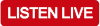If you have streaming issues with the Mark Levin App, iHeartRadio, or TuneIn, here are some fixes recommended by each app’s developers to help you with audio falling out or quitting altogether.
The Mark Levin App on iOS and Android
Always first make sure that you have the most recent version of the app on your iOS device or Android device. If you are still experiencing frequent buffering problems, your network connection may not have enough bandwidth for your station’s stream.
- On the Hamburger Menu (top left), go to “Settings”
- Tap “Buffer Size” to adjust the amount of audio data to buffer before playing. A larger buffer might be helpful in areas of weak data signal but will increase start-up time.
If you’re having trouble streaming iHeartRadio on your iPhone, iPad or iPod Touch, try these steps:
- Power down your phone for 30 seconds, often this will correct most issues.
- Check the App Store for the latest version of iHeartRadio. If there’s an updated version of the app available, it’ll be listed in the Update tab of the App Store.
- Check your network connection. Try streaming a video or opening a website in your phone’s browser. If you’re not able to connect, chances are your connection is too weak to stream on iHeartRadio. Try connecting over WiFi until you change locations.
- If you’re still having trouble listening to iHeartRadio, try deleting and reinstalling the app. A fresh installation will generally fix any issues.
- You can also check out Apple’s troubleshooting tips here.
The iHeartRadio App on Android
If you are having trouble streaming iHeartRadio on Android, here are a few troubleshooting steps you can try that may resolve streaming issues:
- Check your internet connection
-
- If you’re streaming over a mobile network, try opening a website in your device’s browser. If you’re not able to connect, your mobile data coverage might not be reliable enough for streaming.
- If you’re streaming over WiFi try rebooting your modem and/or router.
- If you’re streaming over WiFi at work or a business check to make sure streaming services are not blocked.
- If you have any apps running on your device that may also be using your mobile / WiFi connection, close them out and see if this improves your listening experience.
- Try powering your phone off and then back on.
- Check the Google Play Store for the latest version of iHeartRadio. If there’s an updated version available, it’ll be listed with an “Update” button.
You may experience frequent buffering if your network connection doesn’t have enough bandwidth for your station’s stream.
- Try tapping on the Menu button on the “Now Playing” screen.
- Then tap “Choose Stream” to see if lower bitrate streams are available. You can also increase the “Buffer Before Playing” option in the settings menu. This may reduce buffering pauses when there is temporary network congestion.
You may experience frequent buffering if your network connection doesn’t have enough bandwidth for your station’s stream. One useful tool for buffering pauses when the network connection is unreliable is using the “Buffer Before Play” option in your Settings menu. Increasing the buffer values will allow more audio to be buffered before the stream starts playing, increasing the chance of a smoother continued play experience.